Quick and Easy Blur Effect in your Video using this free app
Blur effect is a strategic tool to evoke emotions in the viewer. Explore the magic of blur effects in ShotCut free video editor now.
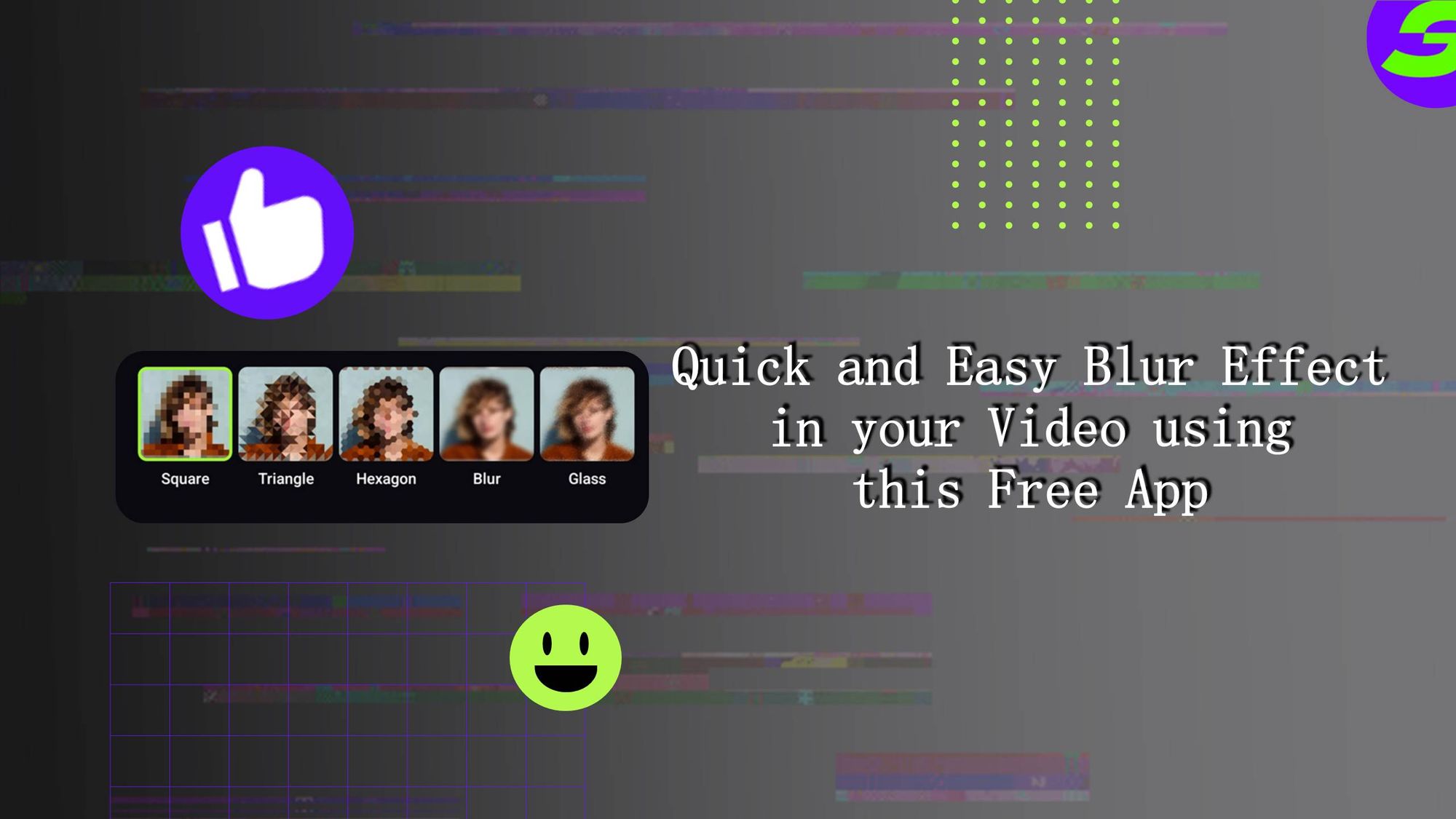
In recent years, there has been a noticeable surge in the adoption of blur effect in videos, a trend that has gained significant traction in the realm of creative and cinematic content production. This evolution is not just a mere visual gimmick, but a strategic and artistic tool employed by filmmakers, content creators, and videographers to elevate storytelling and evoke emotions in the viewer. One of the primary purposes of incorporating blur effect is to direct viewer attention.
Blur effects are not limited to mere attention-grabbing; they are instrumental in conveying emotions. A subtle use of blur can mimic the sensation of nostalgia, reminiscent of the soft focus lenses employed in classic romance films, evoking a sense of warmth and sentimentality. On the other hand, an intense and rapid blur effect can mirror the disorientation and chaos of a character's mental state during a high-stakes action sequence or a moment of psychological turmoil.
The advantages of free video editing apps with blur effect capabilities are immense, catering to a diverse range of creators. These apps offer accessibility, making advanced tools available to beginners and professionals alike. They are user-friendly, with intuitive interfaces that simplify the process of applying blur effect, encouraging more people to experiment with creative video editing. In this blog, we will discuss how to add blur effect to video.
ShotCut Free Video Editor's Blur Effect Feature
ShotCut stands out as a powerful and free video editing application that elevates the quality of videos through its array of blur effects. With a user-friendly interface, ShotCut caters to both beginners and experienced editors. What sets it apart is its dedicated blur effect tools, which allow users to effortlessly apply and customize blurs in their videos.
Whether it's adding a subtle background blur for a professional touch, creating artistic depth, or emphasizing key elements in a scene, ShotCut provides an intuitive platform for enhancing video quality through the strategic use of blur effects. This accessibility and feature-rich functionality make ShotCut a valuable asset for anyone looking to take their video editing to the next level without the burden of cost.
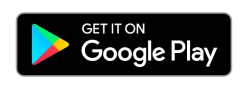
Step-by-Step Guide: Applying Blur Effect with ShotCut
Step -1: Launch the app and tap on the Create option.
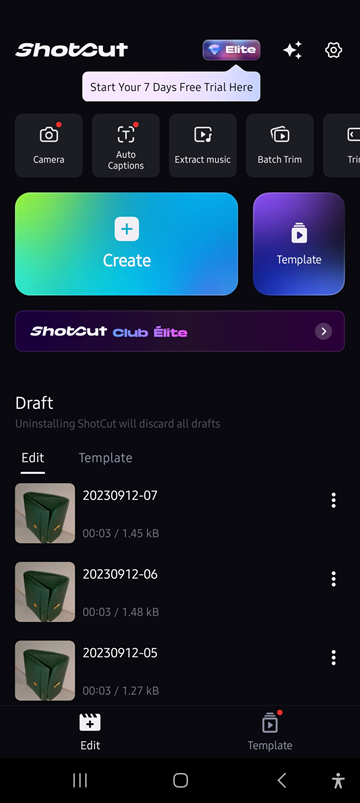
Step -2: Now select the video or a picture from a library in which you want to add blur effect.
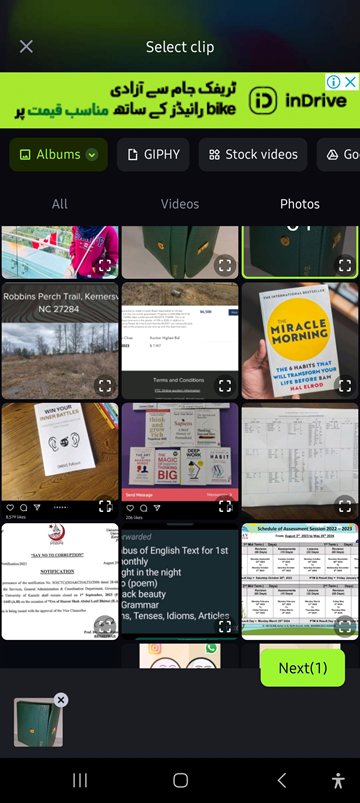
Step -3: Under the edit option, select the “ Mosaic” Option. Explore the different blur effects available and choose the best one for your video.
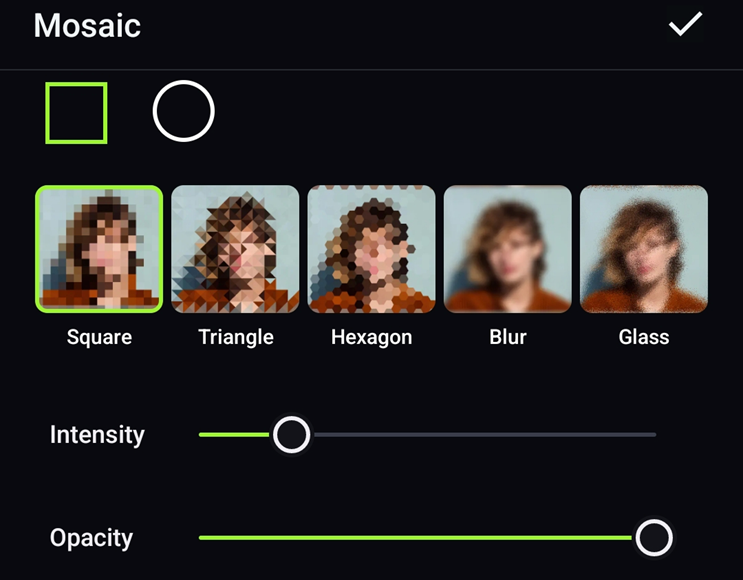
Tips to achieve the desired visual impact:
Adjust Intensity: You can control the intensity or strength of the blur effect. Use this control to fine-tune the blur's impact. Start with a subtle effect and increase it gradually until you achieve the desired look.
Opacity: Some blurs can be further adjusted by altering their opacity. Reducing the opacity can make the blur effect more subtle and less pronounced, which can be helpful for achieving a more natural or artistic appearance.
Step -4: Now, simply upload the tape to your phone by tapping on the upper right corner of the screen.
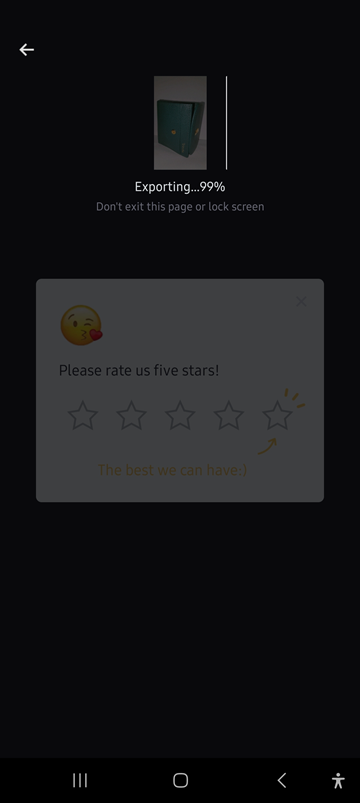
Elevate Your Creative Vision: ShotCut's Additional Features
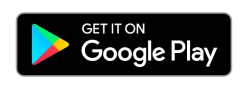
Video Merger & Combiner: This feature allows you to merge multiple video clips into one full length video. It's incredibly useful for creating compilations, montages, or seamless transitions between scenes.
Add Music to Video: Enhancing your videos with audio is a fundamental aspect of video editing. With this feature, you can add music tracks, sound effects, voice-overs, or even custom audio recordings to your videos.
Slow Motion: Slowing down videos allows you to create stunning slow-motion effects, adding drama, emphasizing details, and capturing intricate movements. It's commonly used in action sequences, sports highlights, or artistic videography to showcase moments that might otherwise go unnoticed at regular speed.
Overlay PIP (Picture in Picture): Picture in Picture is a versatile feature that allows you to overlay one video on top of another, creating a professional and engaging look. This is commonly used for video commentary, tutorials, or showcasing multiple perspectives simultaneously.
Video Effects & Filters: Applying a variety of effects and filters can significantly enhance the aesthetics and impact of your videos. These effects range from colour correction and grading to artistic filters that give your videos a unique style.
Explore The Magic of Blur Effect in ShotCut free video editor.
Blur effects in video editing are incredibly versatile, offering a wide range of storytelling possibilities. They can be used to draw attention to specific subjects, convey emotions, create artistic depth, and even protect privacy. By strategically applying blur effects, video editors can guide the viewer's focus, add an air of mystery, or emphasize key moments within a narrative. Whether you're crafting a suspenseful thriller, a romantic montage, or a dynamic action sequence, blur effects are a powerful tool that can elevate visual storytelling and captivate your audience.
ShotCut, as a free video editing app, stands out for its ability to help you achieve stunning blur effects. Its user-friendly interface and dedicated blur effect tools simplify the process, making it accessible to both beginners and experienced video editors. With ShotCut, you can customize blur settings such as intensity, area, and opacity, allowing you to fine-tune the effect to match your creative vision.
If you're eager to enhance your videos with captivating blur effects, there's no better time to download ShotCut and explore its features. Whether you're a content creator, filmmaker, or simply someone passionate about video editing, ShotCut provides a platform to experiment with blur effects, sharpen your editing skills, and bring your creative vision to life. Download ShotCut today and unlock a world of creative possibilities for your videos.
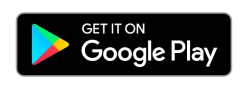
👉🏻 Follow ShotCut Video Editor: Facebook | Instagram | Twitter | Pinterest | YouTube | Website | TikTok