Create Spotify Lyric Video on Instagram Reels
Create Spotify lyric video on Instagram reels easily with ShotCut free video editor by blending videos in overlay together. Create trendy videos!
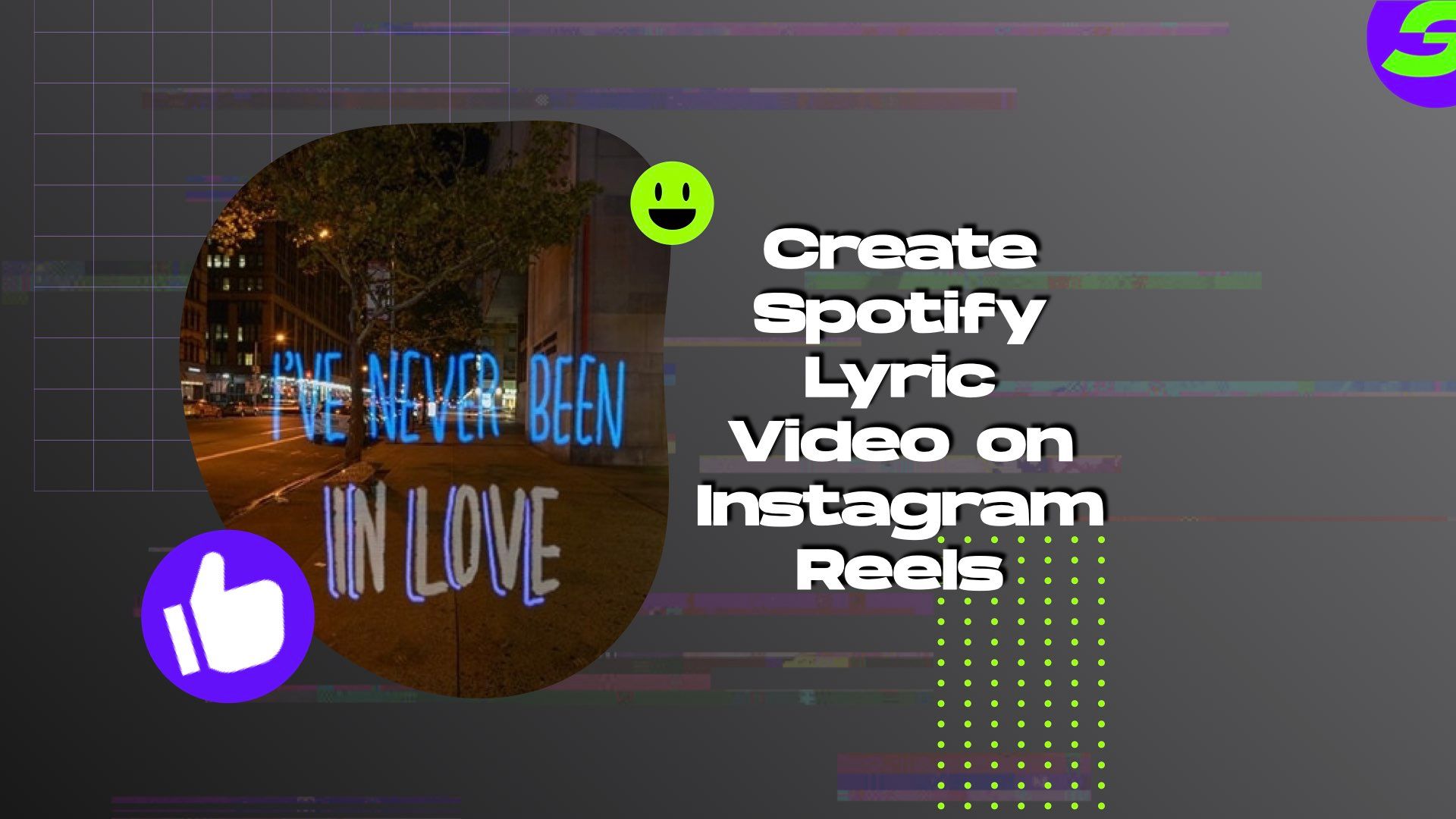
There is a Spotify trend that has been going on on Instagram right now. It is to create a Spotify lyric video as your story. A lyric video that can uplift your reels This new trend in Instagram wants you to post Spotify lyric videos in your story. Now that Instagram has reels, it allows its users to post longer videos. These days, people want to see relatively short yet interesting videos.
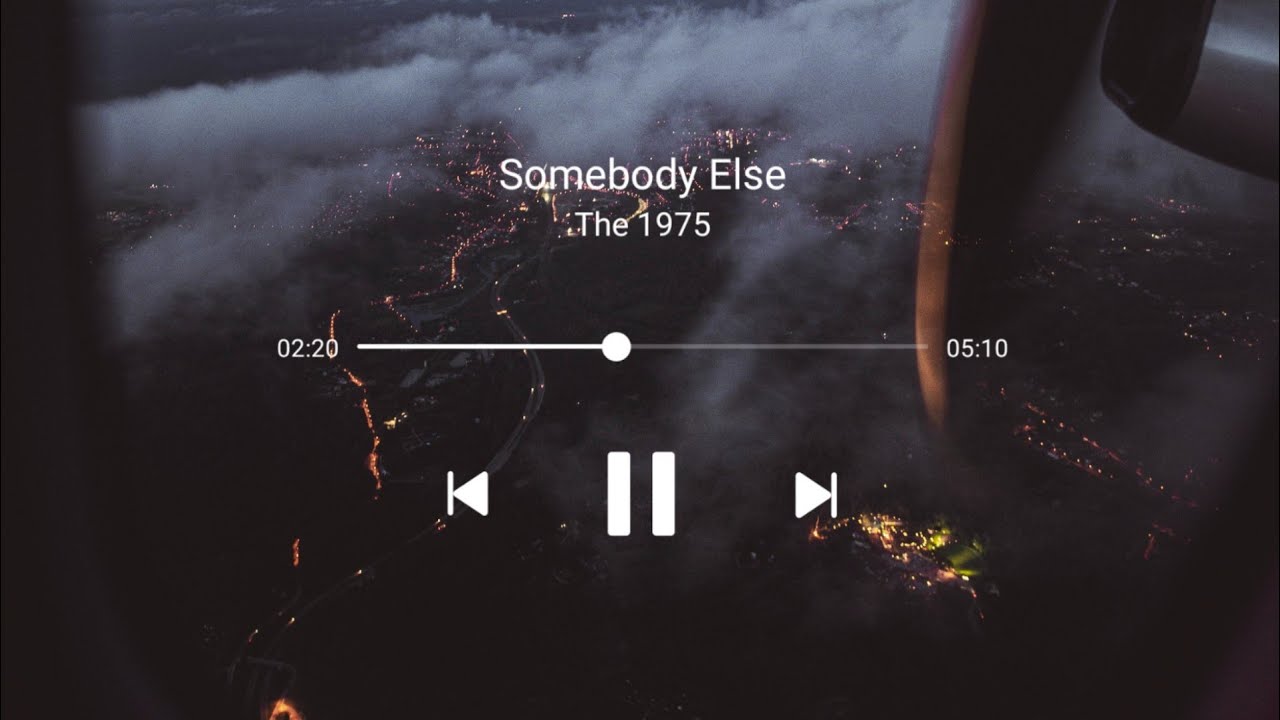
Posting Spotify lyric videos is such a trend because many people can easily relate to some song verses. They relate these verses to their current experience or the current situation they are in, which will serve as the caption of their story. This is why the trend of Spotify lyric videos has captured the attention of many social media people!
Editing Your Own Spotify Lyric Videos For Instagram Reels
To be able to edit the videos and create a Spotify lyric video, you must have a video editor with you. There are a lot of video editors available out there. Still, there is this one that is easy to use with high-resolution products and beginner friendly. And the best part is? It is free.

Introducing ShotCut video editor – ShotCut is a free video editor for android that can help you create Spotify lyric videos and post them across your social media accounts. With ShotCut, you can unleash the creativity in you and make your own brand. These days, social media creators must create their own brand so that people can easily identify them.
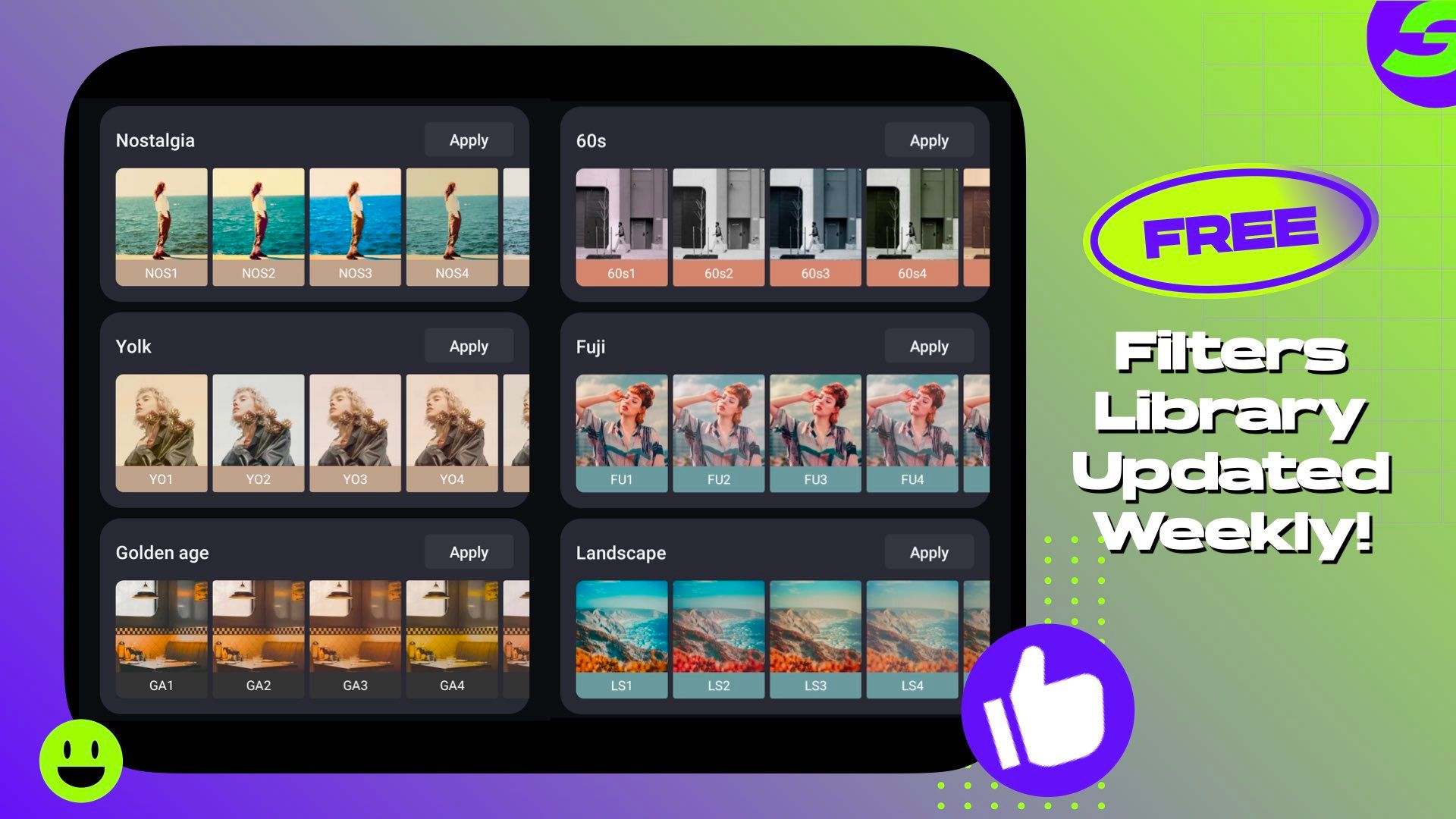
ShotCut video editor lets you create videos with trendy effects, such as Spotify lyric videos. It has professional features such as trim, cut, fast and slow motion, transitions, and effects. It can also edit videos with photos and music in them. Because of its beginner-friendly interface, editing videos with professional features can be done easily.
ShotCut is a powerful video editor on the phone. It has 100+ video effects and can create video overlays and backgrounds. It also has aesthetic video effects and filters. Uploading music is quite easy too. You can download your music or use music from the app for your videos.
ShotCut is very user-friendly, and it can easily be used even for beginner editors. It can produce high-quality videos from an app. Now, you don't have to have a computer or high-powered software so you can edit your video. You have to download ShotCut on any of your Android devices, and you can easily edit high-quality videos that you can post.
How to Create Spotify Lyric Video using ShotCut Free Video Editor?
To create a Spotify Lyric Video, here are the steps you should follow! Check out our YouTube tutorial for easy steps on how you can create Spotify lyric video with blending option.
- Select background video. You can select either from your album or the stock videos in the app. There are a lot of stock videos from the app that you can use for free.
- Tap on option Overlay. The overlay will include the recorded video from Spotify. You can first screen or video capture the part of the song you want to include in your story.
- Crop. Crop the video of the song. As a suggestion, you can crop the area of the controls for Spotify, so it will seem that you have the controls on the video. But you can use the photo part, too, so it will show the album cover of your chosen song.
- To make it seem that the controls or photos are embedded in the video, choose PIN LIGHT among the blending options. That will make the background of the video blend with the photo. It will create the illusion of embossing the item to the original photo or video you post.
- Add text and type the lyrics based on what part of the song is captured in your video. There are different fonts available for your design. You could also use animation for your text. Adjust the font and colors to align with the design you want to show.
- Adjust the text's timing and ensure that it will be in sync with the song. Make sure that it is also the correct lyrics. The timing of the text can be adjusted in the controls below.
- Once you are happy with the timing of your lyrics and how it looks on the video, it's time to export the project.
Download ShotCut Video Editor to Create Stunning Lyric Videos Now!
ShotCut video editor will help you create incredible videos for Tiktok, Youtube, and other social media platforms. With its professional tools, your videos may look like they are done with professional software, not software that can be downloaded for free.
ShotCut can help you share the Spotify lyric video created on many social media platforms. The video produced will be compatible with Tiktok, Instagram, and many more.
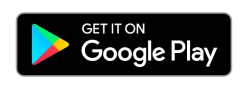
👉🏻 Follow ShotCut Video Editor: Facebook | Instagram | Twitter | Pinterest | YouTube | Website | TikTok