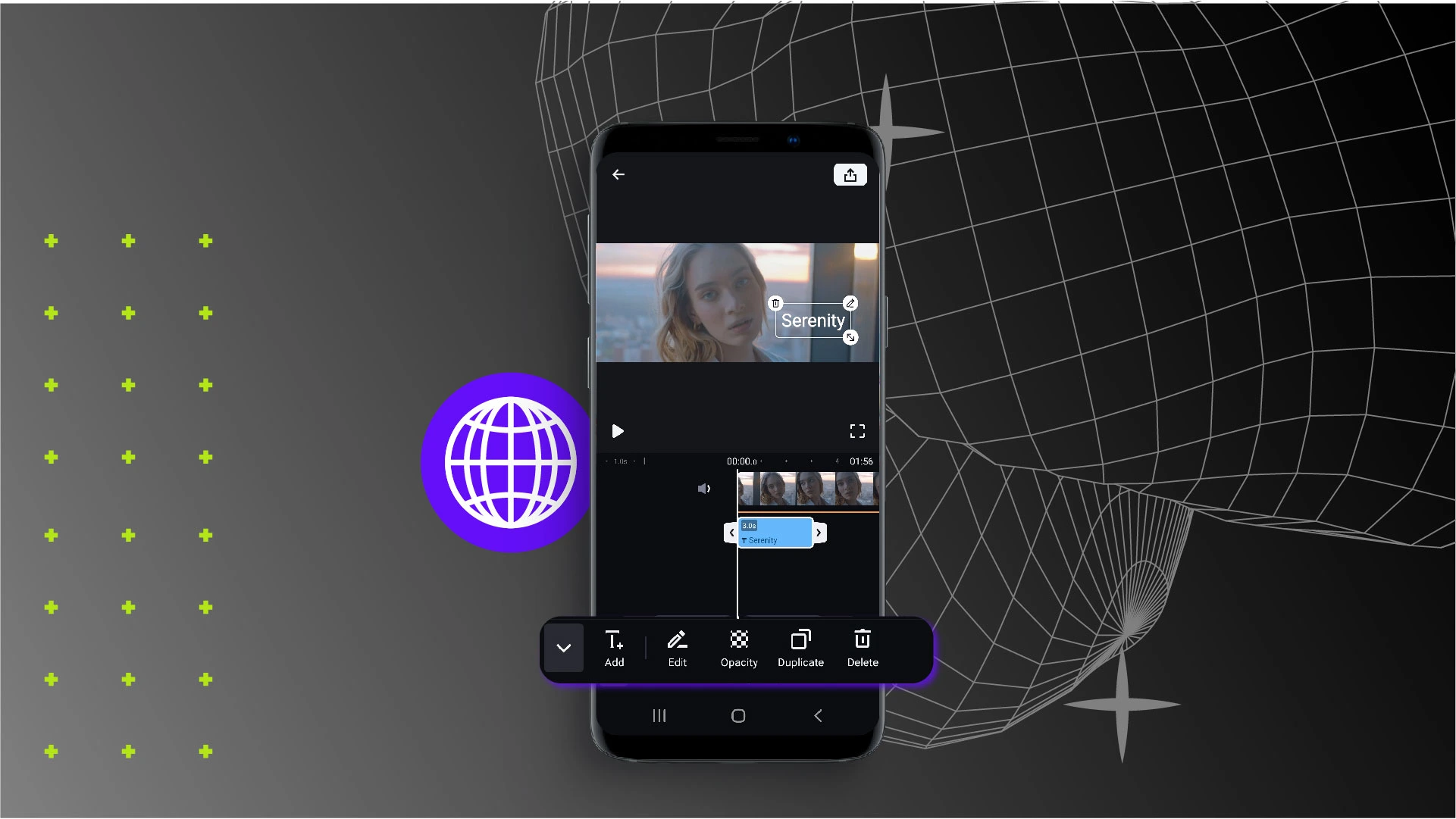Need to resize your text to make them bigger, or scale them down smaller? If you are not happy with the default text size in your videos, you can always make adjustments by resizing your texts. Easily enlarge or scale texts with ShotCut video editor – it comes with an easy-to-learn text editor interface to resize texts in your videos.
How to Resize Text on ShotCut Video Editor?
• Tap on the text in the video preview screen.
• You can resize the text by pinching or dragging the cursor at the bottom right corner.
• Tap on 'Crop' to crop your media clips in different aspect ratios.
OR
• Tap on the text to view the text editor toolbar.
• Tap on 'Style' and under 'Size', you can adjust the size of your text accordingly, by toggling with the resize bar between font size of 2 to 200.