How to Do Audio Editing in Videos?
Learn the steps of audio editing in videos to enhance your content's sound quality. Follow us for insights into perfecting your video projects!

Would you dare to watch a video with poor audio quality? Obviously, No, like all those likelier to skip a video due to poor audio quality. That's how important audio editing in videos is!
The art of audio editing is just like the invisible backbone, invisible because it's often underestimated. Remember that audio quality can rock or ruin your video's performance. From podcasters and YouTubers to professional filmmakers, refining the audio quality in videos is a crucial step to retaining audience attention.
This article includes the crucial tools, techniques, and tips to improve video sound quality and a step-by-step guide to audio editing within video projects.
Learn the essential steps of audio editing in videos to enhance your content's sound quality. Follow us on social media for more tips and insights into perfecting your video projects!
👉🏻 Follow ShotCut Video Editor: Facebook | Instagram | Twitter | Pinterest | YouTube | Website | TikTok
The Basics of Audio Editing in Videos
Audio editing is essential for video creators as it enhances the overall quality of their productions. To start, let's discuss a few features, like refining audio, from equalization and noise reduction to fine-tuning audio levels to blend with the visuals.
Syncing audio and video is another important aspect. Techniques such as room tone capture, mastering audio levels, and understanding the impact of audio dynamics are essential in producing professional-quality videos.
Audio Editing Software and Tools
Here are a few tools that you can try for audio editing in videos:
1. Adobe Audition: Known for its versatility, Adobe Audition integrates well with other Adobe Creative Cloud apps. Offering advanced multitrack editing and noise reduction tools. However, its subscription model might be a drawback for some.
2. Audacity: A free and open-source software - Great for beginners with a user-friendly interface. While it covers basic to intermediate editing needs, it might lack some advanced features.
3. Pro Tools: Widely used in professional studios, Pro Tools offers powerful features and extensive plugins. However, its high price and complex interface might be challenging for newcomers.
4. ShotCut: ShotCut stands out as an all-in-one solution for seamless audio-video editing. Its user-friendly interface, comprehensive tools, and efficient audio syncing make it a recommended choice.
Step-by-Step Audio Editing Process
Let's dive into a comprehensive step-by-step guide on performing audio editing in videos.
1. Importing and Setup:
Begin by importing your video into your video editing software.
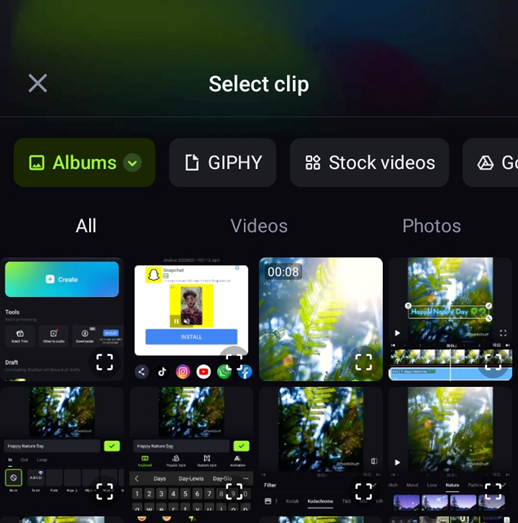
2. Audio Volume:
Place the video onto the timeline and adjust the audio volume.
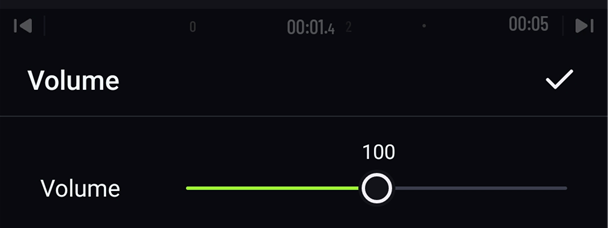
3. Audio Leveling:
Audio Leveling with Fade-in and Fade-out is a technique that smoothly adjusts the audio at the start and end of a clip.
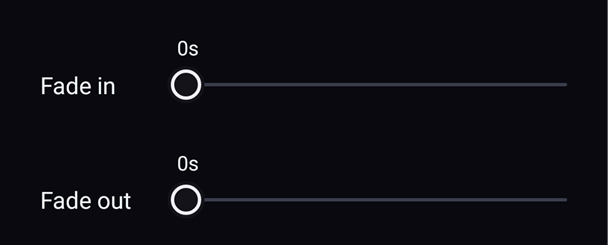
It softens abrupt audio starts or stops, ideal for music intros, outros, and voiceovers within video projects
4. Review and Adjust:
Listen to the track and make adjustments to maintain a consistent, high-quality audio output.
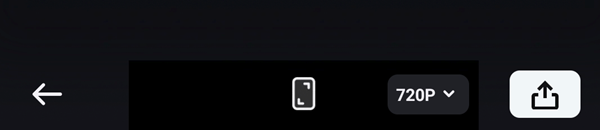
Once done, tap the "export button" in the top right corner, adjust the frame rate and resolution and export.
Advanced Audio Editing Techniques
If you're a pro, ShotCut got you covered!
Try out these advanced video sound editing tips that’ll take your video sound to the next level.
Tap on music, and you'll head to these audio editing features:
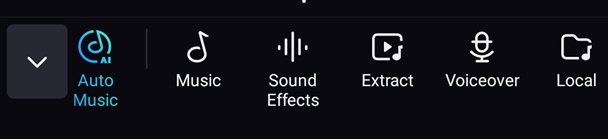
1. Auto music.
Having difficulty in picking the right track? AI can help! When you tap on Auto Music, AI helps you to search for some suitable music to match your video.
Here, you can find a rich library of music with different genres. Depending on the nature and the vibe of your video, search from the corresponding category and add them to your video.
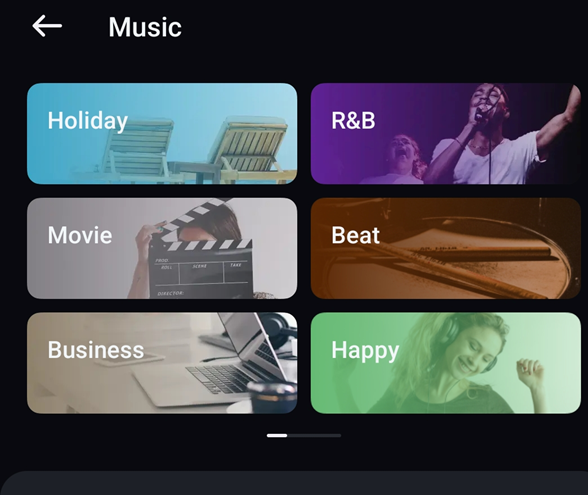
3. Add audio effects in video editing
Audio is more than just music. Sound effects can make the videos sound more realistic. Sound effects are grouped into different categories such as human, animal, footstep, household, traffic tools and many more. Explore them to find out!
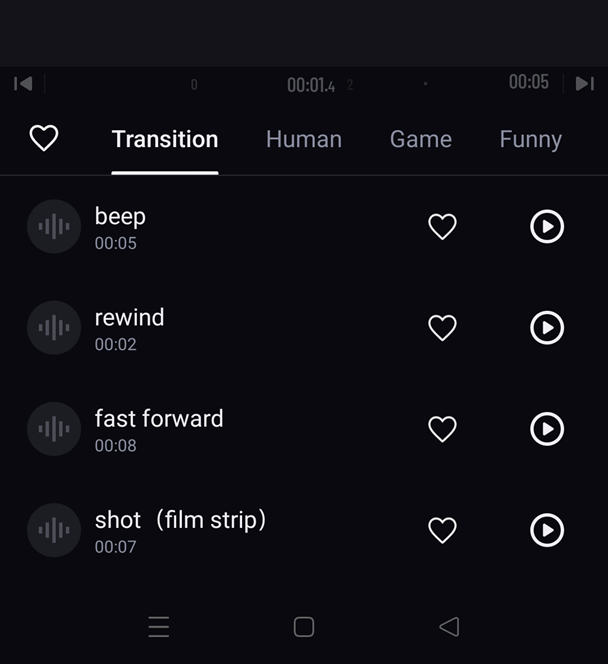
Are you planning to do a narration for your video? The voiceover tool can be very helpful in this case. Record your script right away from the app with just one tap.
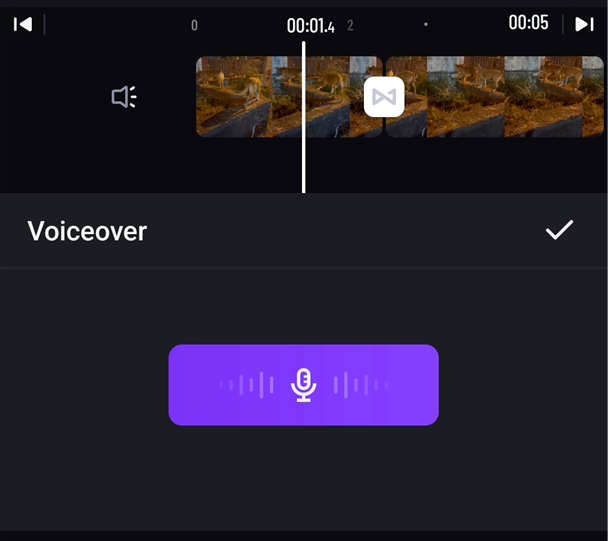
ShotCut comes with a built-in audio extractor. Unlimited usage. Extract audio from any video clip and put it into your own video!
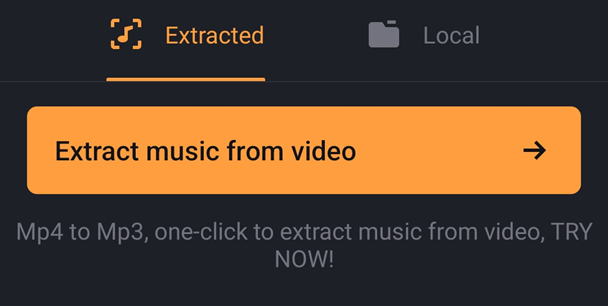
6. Sync Audio and Video
Precisely align the audio with the video content, ensuring perfect harmony between visual and auditory elements.
For more editing tips, visit our social media pages!
👉🏻 Follow ShotCut Video Editor: Facebook | Instagram | Twitter | Pinterest | YouTube | Website | TikTok
Common Audio Editing Pitfalls and How to Avoid Them
Sometimes, experienced audio editors can encounter pitfalls that affect video sound quality.
What are these challenges, and what's the solution? Here we go!
● Ignoring Background Noise: Unwanted background noise can creep into audio recordings, causing distractions. Ignoring this issue can degrade your video's quality. The solution is to use ShotCut's audio extract tool to detach audio and reduce noise.
● Skipping Critical Listening: Not taking the time to listen to your audio critically can result in unnoticed imperfections. Always review your audio edits, listening for any distortions or inconsistencies that need correction.
Elevate your videos with impeccable sound!
By understanding the fundamentals and employing these audio editing in videos, your audio becomes a powerful companion to your visuals.
Apply these techniques to your projects. Elevate your videos using ShotCut and by implementing what you've learned today. Craft audio edits that deeply engage your audience. Whether you're a filmmaker, YouTuber, or content creator, the art of audio editing will set you apart.
Follow us on our social media pages for advanced tips and community support to perfect your audio editing skills!
👉🏻 Follow ShotCut Video Editor: Facebook | Instagram | Twitter | Pinterest | YouTube | Website | TikTok